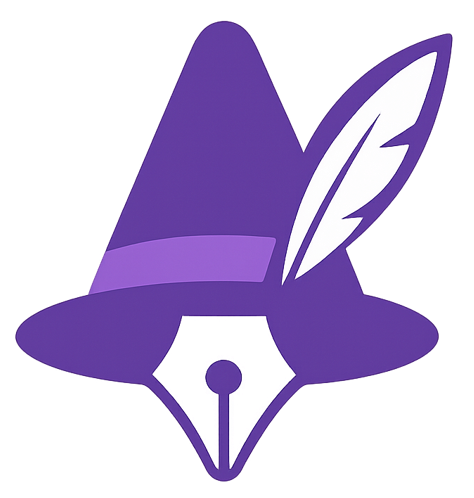Accelerate Your Literature Search with AI-Powered Filtering and Q&A
“I spent three evenings skimming abstracts and still missed the seminal paper my reviewer cited.”
—A weary PhD student recounting their last literature review
Traditional literature searches are painfully slow:
- Keyword roulette: Type a phrase, wade through hundreds of irrelevant hits.
- Manual filtering: Click year ranges, journal names, and article types—again and again.
- PDF overload: Open dozens of tabs, hoping each paper is worth the read.
- Missed connections: Overlook related studies because they use different terminology.
With publication counts doubling roughly every 15 years, humans alone can’t keep up.
Enter QuillWizard’s AI-powered Search and Q&A—a workflow that slashes discovery time while boosting coverage and confidence.
This 3,600-word guide shows you how to:
By the end, you’ll know exactly how to harness QuillWizard to find, understand, and organize the literature faster than ever—whether you’re an undergrad tackling your first term paper or a PI chasing the next grant idea.
---
1 | Why Classic Literature Search Wastes Your Time
1.1 Information Tsunami
PubMed alone indexes 1.5+ million new records each year. Combine that with arXiv preprints, society journals, and conference proceedings and you’re likely missing critical insights if you rely on a single database or dated reference list.
1.2 Shallow Keyword Matching
Conventional search engines treat your query as a set of literals. A search for “machine learning in health care” may skip pivotal articles titled “Deep Neural Diagnostics”—because the exact phrase never appears.
1.3 Context-Blind Ranking
Sorting by most recent or most cited ignores your specific angle. You need relevance to your project’s aims.
1.4 Manual Triage Fatigue
Even with good search terms, skimming 100 abstracts is cognitively draining. Decision fatigue sets in, increasing the odds you’ll overlook the perfect study buried at result #73.
Bottom line: Human-only workflows are brittle, time-consuming, and error-prone. Solution: Delegate the heavy lifting to AI and focus on critical appraisal.---
2 | Meet QuillWizard’s AI-Driven Search Suite
QuillWizard reimagines discovery with three synergistic components:
| Component | Core Power | Pain Point Solved |
|-----------|------------|-------------------|
| AI Query Generator | Expands seed keywords into synonym & concept clusters | Missing relevant papers due to terminology gaps |
| Smart Filters & Sorting | Instant toggles for year, author, citation count, field of study, open access | Manual click-fest, irrelevant hits |
| Ask a Question (Q&A) | Natural-language answers synthesized from cited papers | Spending hours reading PDFs to answer a single question |
Let’s drill into each feature and build a lightning-fast workflow.
---
3 | Framing Smarter Searches in Seconds
3.1 Start with a Seed Term
Open /search in QuillWizard and type a basic phrase—e.g., “hydrogel drug delivery brain”. QuillWizard displays initial results plus a “Smart Suggestions” sidebar.
3.2 Leverage AI Query Expansion
Click “Show Alternate Queries” to let the system propose:
- Synonyms: “polymer scaffold drug release”
- Broader contexts: “intracranial sustained release systems”
- Method-specific angles: “in situ gelling hydrogels neuro-oncology”
Each suggestion draws on vector-based semantic similarity and domain ontologies, ensuring you capture studies that ordinary keyword guessing misses.
Pro Tip: Select 3–5 alternate queries to run in parallel. QuillWizard will retrieve results for each and merge them, tagging which query surfaced which paper.3.3 Activate One-Click Filters
- Year Slider: Drag to focus on the last five years when novelty is paramount.
- Citation Threshold: Exclude papers with <5 citations to weed out low-impact studies—or invert to spotlight emerging work.
- Field of Study: Narrow to Materials Science vs. Neuroscience as appropriate.
- Open Access Toggle: Instantly limit to papers with free full texts when budgets are tight.
Every filter updates the result set in real time—no page reloads or lost progress.
---
4 | Sorting Like a Pro—Beyond Date & Citations
4.1 AI Relevance Ranking
Click “Sort → AI Relevance” to let QuillWizard weight:
- Keyword overlap
- Embedding proximity
- Citation context (is the paper cited in your selected library?)
- Publication recency
The result? A top-10 list that often surfaces the exact papers you need—without wading through dozens of near-misses.
4.2 Custom Ranking Recipes
Click “Advanced Sort” to combine metrics:
text
0.5 × AI Relevance + 0.3 × Citations (log-scaled) + 0.2 × Recency (normalized)
Save recipes for reuse—perfect if your field values classic foundational work over sheer novelty.
---
5 | Ask Complex Questions, Get Cited Answers
5.1 The Pain of Synthesis
Suppose you need to know:
“How does gut microbiota influence anxiety-like behavior through the vagus nerve?”Traditional approach: read 30+ papers, take notes, draft a narrative.
5.2 Fire Up Ask a Question
In the search bar, toggle Q&A Mode, paste the question, and hit Enter.
#### Under the Hood
5.3 Interacting with the Answer
Hover over a citation to preview the supporting sentence; click to open the PDF in the built-in viewer. If you like the answer, click “Save to Vault”—it’s now part of your personal encyclopedia, tagged automatically with your query terms.
5.4 “Confidence Lens”
Toggle Confidence Overlay to color-code answer sentences by strength of evidence (green = multiple high-impact studies, yellow = small-sample or conflicting data). Instantly gauge areas needing deeper reading.
---
6 | Building Your Personalized Library (One-Click Save)
6.1 Add Papers Without Breaking Flow
While scanning search results or the Q&A answer citations, click the bookmark icon to add a paper to My Library.
- Assign tags (e.g., gut-brain, vagus, mouse model).
- Optionally attach a confidence rating for later triage.
- PDFs auto-download if open-access; otherwise, store metadata + link.
6.2 Organizing the Library
Sort by tag, citation count, read/unread status. Color-coded read progress bars let you see at a glance where to focus next.
6.3 Export & Cite Seamlessly
Because every library entry stores full bibliographic metadata, QuillWizard’s Citation Picker in the Write module lets you drop formatted references with a keystroke.
---
7 | From Search to Knowledge: Answer Vault & Highlights
7.1 Capture Summaries
Select any chunk of text in a PDF → click “Add Snippet to Vault.” QuillWizard stores the highlight, citation, and page number.
7.2 Tag & Filter Insights
Create tags like mechanism, clinical trial, stat methods. Later, filter Vault entries: “Show all mechanism insights on microbiota-brain axis.”
7.3 Re-use in Writing
While drafting, invoke the Vault panel to drag-and-drop saved insights into your document—complete with citation.
---
8 | Putting It All Together—A 10-Step Speed Workflow
Average time: 45–60 minutes vs. several evenings of manual trawling.
---
9 | Best Practices & Pro Tips
9.1 Crafting Effective Questions
- Be specific but not overly narrow.
- Include the relationship or mechanism you care about.
- Add population or model organism if relevant.
9.2 Using Filters Strategically
- Early-stage exploration: keep filters loose to capture breadth.
- Late-stage deep dive: tighten filters to latest 2–3 years and high-impact journals.
9.3 Avoiding Confirmation Bias
Periodically sort by “Least Similar” or toggle Exclude Library Papers to surface contrarian studies.
9.4 Collaboration
Share a Library with co-authors—real-time updates mean everyone sees new papers as they’re added, preventing duplicate work.
---
10 | Accessibility & Ethics
QuillWizard respects publisher rights by fetching PDFs only when legally accessible (open access or via institutional proxy). Non-OA articles remain metadata-only, prompting users to obtain through legitimate channels.
All AI-generated answers are traceable: each claim links to specific papers, promoting transparency and mitigating hallucination risk.
---
11 | Troubleshooting
| Issue | Fix |
|-------|-----|
| Too few results | Broaden query, disable strict filters |
| Answer seems generic | Check that AI had at least 5–10 relevant papers; refine question |
| Duplicate papers in library | Use Merge Duplicates tool under Library settings |
| Citation export wrong style | Change style in Document → Settings (APA, MLA, IEEE, etc.) |
---
12 | The Road Ahead
Upcoming roadmap features:
- Topic Trend Graphs: visualize publication surge or decline over time.
- Personalized Alert Digest: weekly email of new papers matching your saved queries.
- Collaborative Q&A Threads: invite peers to comment or refine AI answers.
---
Ready to Slash Your Search Time?
Join thousands of scholars who’ve traded keyword chaos for AI-powered clarity. Discover, ask, and save—all in one platform.
Try QuillWizard Search Free---
13 | Conclusion: Literature Search, Reinvented
The days of slogging through endless PDFs and juggling browser tabs are over. QuillWizard’s AI-powered Search and Q&A ecosystem lets you:
- Find the right papers quickly.
- Filter & Rank intelligently.
- Ask nuanced questions and receive evidence-backed answers.
- Organize findings into libraries and vaults for effortless writing later.
Whether you’re an undergraduate writing your first review, a PhD student prepping a dissertation, or a faculty member scoping a grant proposal, QuillWizard turns literature search from a dreaded chore into a streamlined, insight-driven experience.
Accelerate your discovery. Clarify your research. Let AI shoulder the drudgery—so you can focus on thinking big. 🚀